If you’re a marketer, you know it can be difficult to determine whether an image or video can or cannot be used. Especially if your team keeps content filed away in shared drives with little-to-no information attached to them. How do you know whether that model shot from last year is still okay to use on the web? 🤔
This is where photo metadata comes in handy. This is the data stored in an image file. And, conveniently, you can also create your own metadata in a digital asset management (DAM) tool like Dash. 🙌
In this guide, we give you the lowdown on what photo metadata is, why it’s important and how you can find, extract and edit it to protect your brand and find your images easily.
What exactly is photo metadata?
Photo metadata (also called image or picture metadata) is a set of text data about a digital photo or video’s origin.
As well as the name of the file, it can include details of where and when it was taken, who it was taken by and which device it was taken on. You can also see what camera settings were used, what you can see on the image, and what rights you have to use it.
Some of this information is generated by the device itself. You can see this data if you tap a photo taken on an iPhone and press the info button ‘i’. You’ll immediately see where and when the image was taken and what device it was taken on. This is often referred to as EXIF data, which stands for exchangeable image file format.
More specific information, such as copyright and usage rights, needs to be added manually using a metadata editor. This information provides contextual information and will indicate when and where an image can be used. It can also help you better organise your images— but we say more about this further on.
Here is a list of information that might be included in an image’s metadata:
Embedded metadata (created by the device when the image is taken)
- Location, date and time the image was taken
- Camera model and settings: shutter speed, aperture, focal length, etc.
- Colour space: CMYK, RGB, etc.
- Pixel dimensions, image resolution, file size, etc
Descriptive metadata (added later using a metadata editor or a DAM such as Dash)
- Intuitive image title (rather than IMG_3688)
- Copyright
- Usage rights
- Performance rating
- Keywords and tags that describe the content
- Caption
Why care about photo metadata?
Having the right metadata on image and video files makes managing those files a whole lot easier – especially if you have a very large library of digital files or you’re using a digital asset management (DAM) system.
There are three main uses for photo metadata:
- Checking and protecting copyright
- Organising and finding images more easily
- Removing sensitive information
Let’s get into each of these below. 👇
Checking and protecting copyright
With the ease by which we can download images online, it’s easy to accidentally use an image we don’t have the rights to use. As a result, you can find yourself hit by hefty fines if you use what you thought was a copyright-free image on a different platform or outside of a set time period. You’ll also risk damaging your brand’s reputation—the last thing you need if you’re trying to grow your business.
By having the right copyright information in the photo metadata, you can see who owns the image and how it can be used by others. This works both ways. It ensures you’re not using images you shouldn’t be using—and it helps protect copyright on images you own. This is particularly important if you have digital assets that you don’t want other people using without permission.
One way to ensure you’ve got all this information available is by using Dash—that’s us. 😇
Dash is a digital asset management tool designed to help you search, organise and deploy your visual content. And it can help you protect your images.
When you upload images to Dash, metadata will get pulled in by default (if it’s available). Dash will automatically populate fields such as caption, description, tags and date the original image was taken. You can then fill out preset fields like ‘expiry date’ and ‘usage rights.’ And if you want to take it one step further, you can even create custom fields for your descriptive metadata.
For example, you might create a ‘text’ field and name it ‘copyright info’. You can then copy and paste any important information about usage rights and restrictions into that field. Take a look at what Planto (this is our demo Dash account) could do with their fields.

This is particularly important if you work with photographers and you want to make sure you’re not using their images without permission or outside of your contract. Rather than having this image squirrelled away in a shared drive, Dash will let everyone see where and when it can be used before they download.
It is important to note, however, that the additional data you’ve added in Dash won’t transfer to the image EXIF data after you’ve downloaded it. Your fields and tags will all stay safe in Dash.
🤓 Take a look at our help article about using embedded metadata in Dash.
Organising and finding images more easily
Photo metadata gives you umpteen ways to search for an image – which is hugely useful if you’re looking for an image you vaguely remember but don’t know its filename. You could try searching for images containing “coffee tables” in a shared drive like Google Drive or Dropbox, but you might have to open every image that comes up until you find the right one.
If, however, you have the right metadata attached to the image, you can search for it using different criteria.
With Dash, you can organise your image metadata into custom fields and form what’s called a taxonomy. No, that’s nothing to do with stuffing animals or what you owe the government: DAM taxonomy is a way of organising and classifying your digital assets into categories or hierarchies.
That way your team can search for an image by keywords, content description, the time of year the shot was taken, the name of the photographer or even where the image had been used previously. Here’s what a quick keyword search for ‘coffee table’ looks like in Dash.
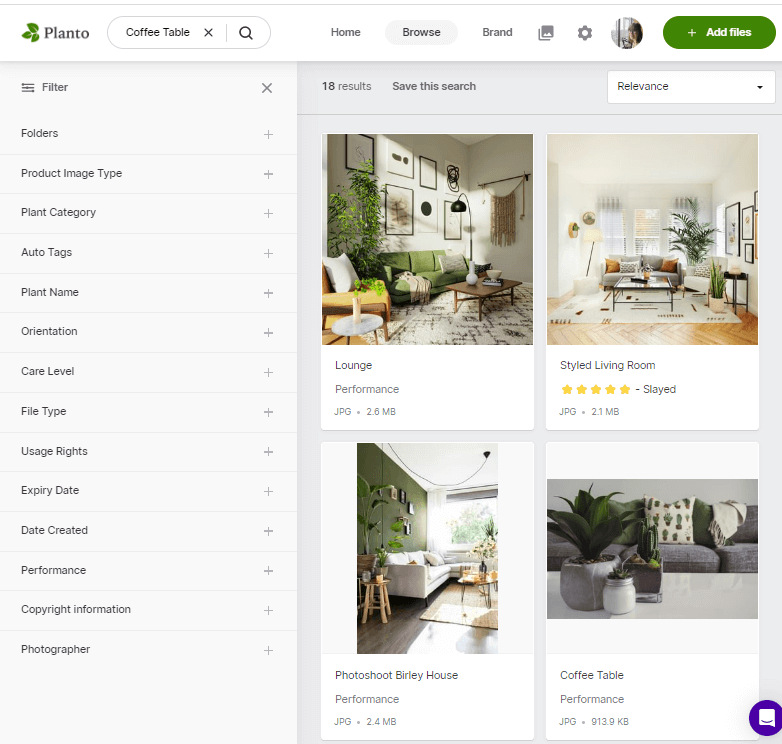
Removing sensitive information from metadata
Digital cameras and mobile phones automatically add metadata (this is the EXIF data). Wonderful if you want the world to know it. Not so good if you want to keep some of it private.
For example, you might not want to share the date the image was taken or the location. And you certainly don’t want to risk having sensitive metadata hacked in a security breach. (Some people don’t realise that when they share photos on social media, they’re also sharing a lot of personal data.)
Fortunately, it’s not difficult to remove data from image files.
Using a PC to remove metadata
PCs make removing metadata from individual images easier than Macs and iPhones. Just follow the instructions in ‘How do I find the metadata on a photo?’ above, choose the properties you want to remove and click ‘remove properties and personal information’.
Using a Mac to remove metadata
With Macs, you need to download the ‘Photo & Video Metadata Remover’ from the App Store. Then, with the app open, click on the image, tap the settings button and choose ‘clear all metadata’.
For guidance on how to remove metadata on other devices, read how to remove metadata from photos.
Using Dash to store sensitive information
If you’re using a tool like Dash, you can’t remove metadata from the file itself but you can capture any sensitive information and store it against the image within Dash. Say you’re using models to promote a new product line, you might want to keep information like names and usage rights alongside their image.
Your team members will be able to view this information within Dash, but it won’t be attached to the image EXIF data once it’s downloaded. Ideal if you want to keep all that sensitive information hidden.
How do I find the metadata on a photo?
You can find, inspect, edit and remove metadata on an image relatively easily.
With most digital images, you don’t need any fancy software to simply see the metadata. How you see it depends on the device (PC, Mac, iPhone, Android, etc.) you’re viewing it on.
Find metadata on an iPhone or Mac
On an iPhone or Mac, for example, just open the image and press the ‘i’ button beneath it. Up pops the file name, date and time taken, image size and camera details.
Find metadata on a PC
Using a PC is almost as easy. Open the image and right-click it, then select ‘properties’ and ‘details’ to see similar information as above.
If you’re viewing images on other devices, you’ll find this guide to finding metadata pretty helpful.
Find metadata in Dash
As we mentioned, Dash stores some of the EXIF metadata of an image by default. You can view the information on an image by clicking the three dots in the top right hand corner.
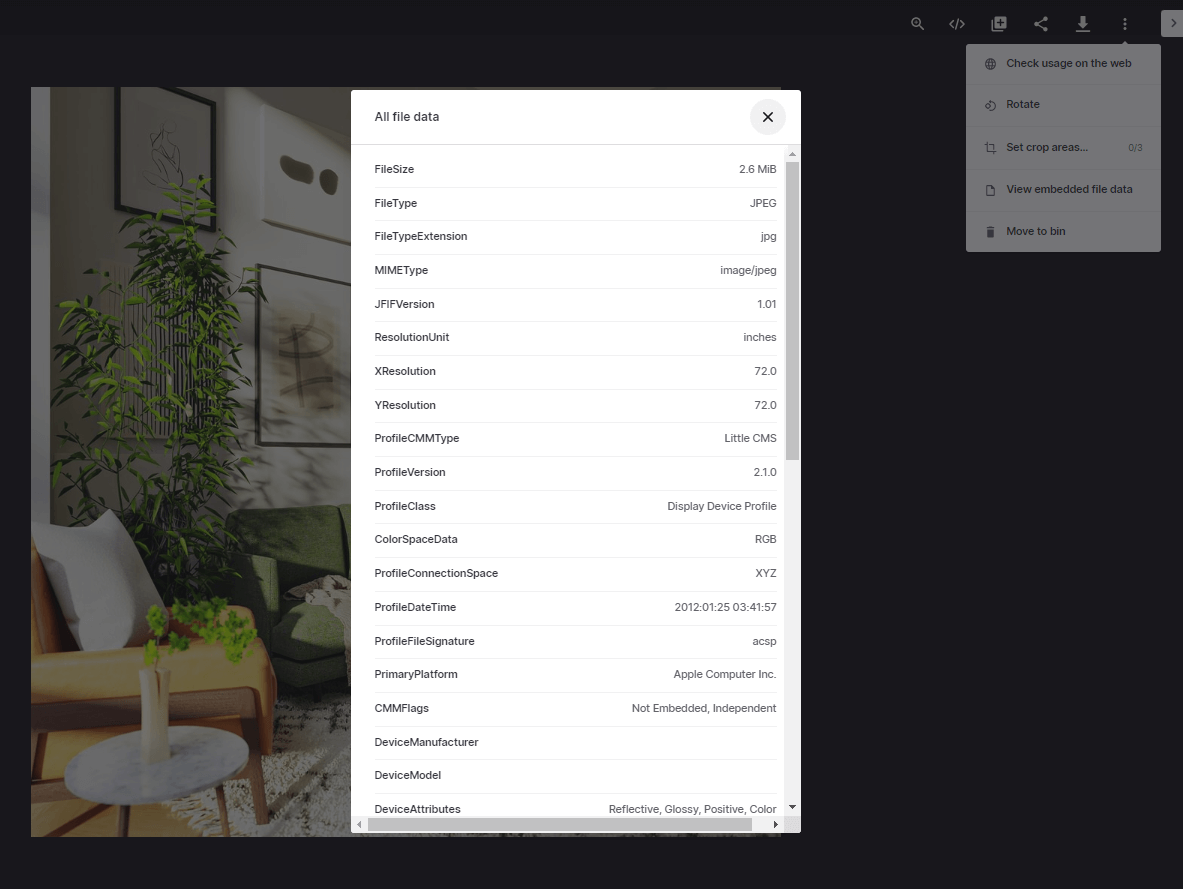
How do I edit photo metadata?
If you want to edit the metadata, or add more details, there are a few different ways to do it. Simple stuff (like adding a title, description or keyword) can be done in much the same way as finding it.
Editing metadata manually
Open the image to inspect the data (see ‘How do I find the metadata on a photo?’ section above), locate the data you want to edit, type the new info and save the image.
You can also use photo editing software such as Adobe Photoshop, InDesign and Photoscape.
The manual approach is fine if you’re only editing a few images. But if you’re editing large amounts of files, you’ll probably want to use a metadata editor.
Using a metadata editor
Metadata editors not only let you edit thousands of images, they also let you edit data you can’t do manually, like changing camera details and time zones.
Some of the best free and paid-for metadata editors include Photini and ExifTool.
Using a digital asset management system to create new metadata
This is where Dash comes into its own.
Whilst you can’t edit the EXIF metadata in Dash, you can add your own metadata to help you organise, find and protect your images dead easily—as shown in the image below.
.png)
Here, we’ve created metadata for ‘performance’, ‘usage rights’, ‘date created’, ‘expiry date’, ‘copyright information’ and the ‘photographer’ who took the photo. ✨
Note that if we were to download this image, we wouldn’t be able to see any of the additional metadata on the downloaded copy. We can only see this data within Dash.
How can I manage, find and protect my images easily?
Making the most of photo metadata is a useful skill for anyone working with digital images. Knowing how to find, edit and remove it will help you make your assets more organised, more searchable and better protected.
While you can manage metadata manually, it could be a long process if you have tons of images. Using a digital asset management system like Dash will make the process faster and easier. And you’ll benefit from loads of other good stuff such as sharing files, editing content and integrating design tools.
If you're looking for a new DAM tool, download our free digital asset management comparison worksheet.
{{dam-comparison="/blog-components"}}
Or grab a Dash free trial by scooting down to the form below. 👇



