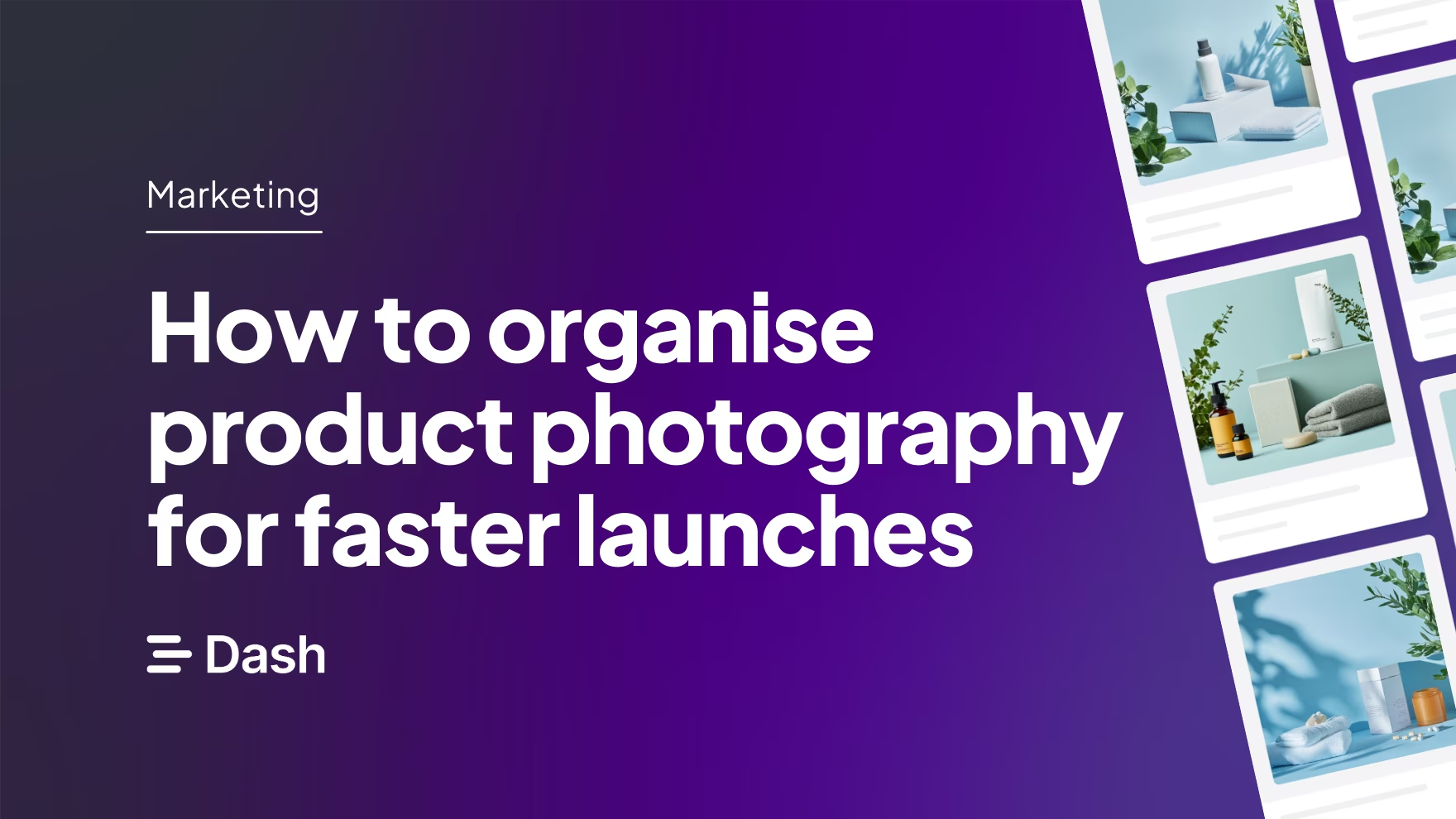Your product launch is days away, but your team’s still trying to track down the final product shots.
Some images are buried in old WeTransfer links. Others are sitting in someone’s personal Dropbox. One folder has five versions of the same photo, but no one’s sure which is the approved one. And just when you think everything’s sorted, someone accidentally uses an outdated image in a campaign mockup.
This kind of last-minute scramble is all too common. The problem isn’t the photos themselves, but the lack of a clear, centralised system for storing, approving, and sharing them.
In this guide, you’ll learn how to improve your product photography process from shoot to site. We’ll show you how to:
- Set up a central place to receive and approve images
- Create a folder structure that actually makes sense
- Use tags, permissions, and collaboration tools to speed things up
By the end, you’ll have a repeatable product photography workflow that saves your team hours, avoids costly delays, and helps you launch faster with confidence.
How disorganised product photos can derail your launch
You know your creative is essential for your campaigns, but organisation of your content can be an underrated part of the launch process. Here’s how poor asset management can delay your campaigns:
- Waiting for final photos: With no single source of truth for your content, it’s likely your photographers will send images in via WeTransfer, Dropbox, Google Drive (or all of the above!). This scattered file organisation means it takes longer for your team to access the assets they need to push forward with your campaigns.
- Unclear file naming: Once your new product shots are saved somewhere in Google Drive, it’s easy for filenames to become a mess. You’ll end up with names like IMG_001.png, shoe-final-v2, final-FINAL-FINAL.png — and several near-identical versions of the same image, all with no context.
- Approval chaos: Even if it’s clear who’s responsible for reviewing and approving assets, that information doesn’t always reach the right people. Without a centralised system for managing approvals, key stakeholders get left out of the loop — or pulled in too late. The result is missed feedback, unclear status updates, and rushed decisions in order to meet deadlines.
These delays can have a significant impact on the business, such as:
- Missed revenue: If product pages aren’t ready on time, or marketing can’t launch because assets are missing, you delay sales (and revenue).
- Teams working in panic mode: Instead of launching confidently, everyone’s chasing files and making last-minute fixes. It’s stressful, avoidable, and drains your team’s energy.
- Inconsistent branding: Someone grabs the old product image with outdated packaging. Another team uses a lifestyle shot that was never approved. A retail partner crops it in a way that cuts off the logo.
These mistakes are easy to overlook. But over time, they chip away at your brand’s consistency and credibility — especially when customers see different versions of the same product across channels.
Organise your product photos for faster launches in 4 steps
If the above rings true, it’s probably time you started taking your photo organisation seriously. Here are some steps for you to follow:
Step 1: Get your team organised before the shoot
Before the camera’s even out of the bag, you’ll want to make sure your internal team and collaborators are aligned. A little prep now will save you hours (and a lot of frustration) when the assets land in your inbox later.
Here’s what to get in place before the shoot happens:
[fs-toc-omit] Align on key requirements
Start by bringing together the people who’ll be using or reviewing the images — usually your marketing, brand, and ecommerce teams. Get clarity on:
- What channels the images are for (e.g. site, social, press kits)
- Specific creative requirements (e.g. crops, product angles, image formats)
- Approval process and deadlines
- Who’s responsible for reviewing and signing off the final assets
Once you’re aligned internally, you can pass that info to your photographer or creative team — clearly and without back-and-forth.
[fs-toc-omit] Create a clear shot list
A shot list isn’t just for the shoot day. It’s a planning tool that helps everyone stay organised and ensures you don’t miss any key assets — especially when you’re working across multiple product lines or campaigns.
It should include:
- Required product angles (front, side, back, detail)
- Lifestyle or in-use shots
- Group shots or bundles
- Platform-specific crops (e.g. square for Instagram, vertical for Stories, landscape for banners)
- Any key props, backgrounds, or styling notes
Having this list prepared in advance means everyone — from your photographer to your marketing team — knows what to expect, what’s covered, and what still needs to be delivered.
[fs-toc-omit] Prep your photography brief
A short, clear brief gives your photographer the direction they need to deliver usable, on-brand images. You don’t need a 10-page PDF — just something that covers:
- The shot list
- Product info and any visual references (e.g. moodboards or past campaigns)
- File delivery format, naming convention, and deadlines
- A quick summary of brand guidelines and target audience
This gives your photographer or creative team everything they need to deliver the right shots — in the right format — the first time.
Step 2: Receive and centralise images
Be intentional about how you receive images. Set up a clear process for where they are uploaded, how they should be named, and how they’re grouped. Doing this upfront will save you a lot of time later when it’s time to sort and tag photos
[fs-toc-omit] Name files on upload
Things can quickly get messy if you’re working with multiple photographers, each using their preferred naming style. One might label a file IMG_001.jpg, another might use final_productshot1, and someone else might go with shoe123-front. Multiply that across hundreds of assets, and suddenly you’ve got a mess of files.
To avoid that confusion, it helps to agree on a simple, consistent naming format before the shoot. You can include this in your creative brief or onboarding notes so everyone’s on the same page.
Aim for names that are short, descriptive, and repeatable — something like:
- productname-angle-usecase_version.jpg
👉 For example: sneaker-top-onwhite_v2.jpg
[fs-toc-omit] Use one tool to receive product shots
Pick one tool for your photographers to share their content, but choose wisely. Tools like WeTransfer are great for quick handoffs, but they’re not designed for long-term storage or organisation. If you rely on them, you’ll have to manually download every file, rename them, sort them into folders, and move them elsewhere. This takes a lot of time.
Instead, we recommend a digital asset management tool (DAM) like Dash (that’s us 👋). With Dash, photographers can upload directly into a dedicated guest folder. From there, you can review, approve, and organise everything without juggling multiple tools.
Step 3: Organise the photos
Once you’ve received the images, it’s time to organise them. The goal is to create a tidy and accessible photo library. That way, you can quickly find the content you need to launch your campaign on time.
[fs-toc-omit] Review and approve photos
Before your images are added to your main asset library, take time to review them against the original brief. Some may be perfect. Others might need retouching, colour tweaks, or a complete reshoot.
Use this stage to separate anything that’s not ready yet. With Dash, this is easy: when photographers submit images via guest uploads, nothing gets added to your library automatically. You can approve or reject images as needed — or leave feedback directly if you’ve set the contributor up with their own login.
That way, only the strongest, approved assets move forward — keeping your core library clean, consistent, and ready for use.
[fs-toc-omit] Separate ‘ready-to-use’ photos from ‘work-in-progress’ images
If you’re working with a larger volume of assets — or collaborating on edits over time — it’s still helpful to store in-progress work somewhere structured. Instead of mixing WIP shots with final, launch-ready images, keep them in a separate space within Dash.
You can use permissions to make sure only the right people (like your content or creative teams) can access those folders. That way, your wider team and retail partners only see approved, campaign-ready visuals — and you avoid any confusion over which images are safe to use.
[fs-toc-omit] Use folder structures
A well-thought-out folder structure (by campaign, shoot date, product line, etc.) paired with consistent file naming helps your team find the right assets quickly. Dash makes this even easier by letting you use the same image in multiple folders—without duplicating the file. So you can organise your content in a way that works for everyone, without creating messy duplicates.
Your structure can be as simple or detailed as you need, depending on how many images or campaigns you're juggling. Here are a few folder organisation options to guide you:
- You could group images under the broader campaign or season they belong to. It makes them easier to locate and repurpose later.
- If you’ve got lots of products, perhaps create dedicated folders for each one to avoid confusion.
- Think about where your images will be used (e.g. website, ads, social, press kits) and consider setingt up folders accordingly.
And once your structure is in place, make sure everyone sticks to it. That consistency will save you loads of time down the line.
Want help getting started? We’ve got a great article on DAM folder structures—complete with a visual guide to help you map out yours.
[fs-toc-omit] Add relevant tags to images
Tags are keywords you can add to your images to make them easier to find — especially when you’re managing hundreds (or thousands) of assets across campaigns.
They’re also useful for grouping related images that don’t live in the same folder. For example, if you tag all lifestyle shots with “lifestyle,” you can instantly pull up every relevant image from across your library — no matter where it’s stored.
Most DAM tools include built-in tagging features. In Dash, for example:
- Tags are automatically suggested based on image content and metadata.
- You can add your own custom tags manually.
- You can set up controlled tags — a predefined list of keywords that users must choose from when uploading. This helps keep your tagging consistent across the team.
Tagging might seem like a small detail, but it has a big impact on how quickly you can surface the right content when you need.
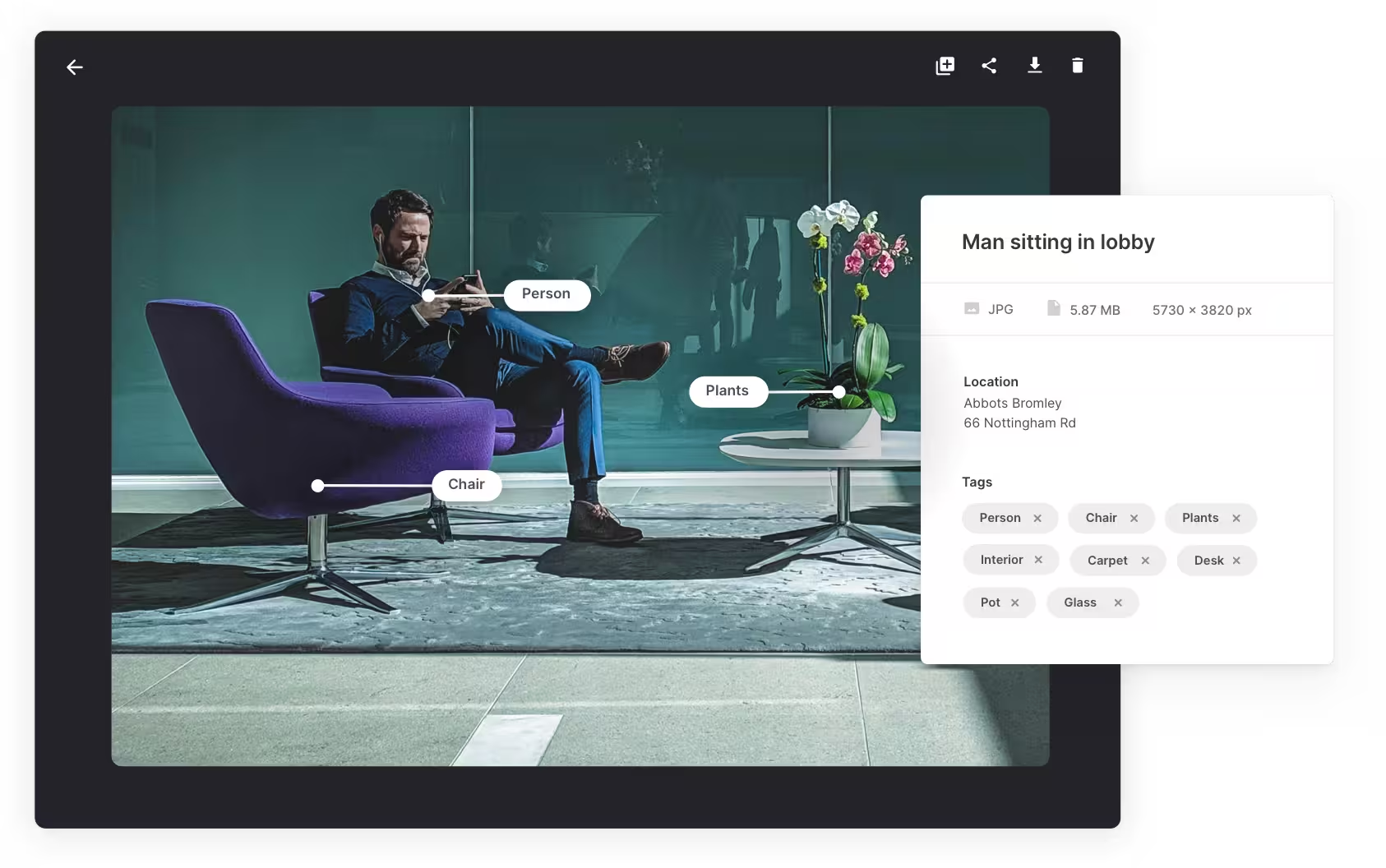
Step 4: Distribute photos
After reviewing and organising your photos, it’s time to share them with the right teams and partners.
[fs-toc-omit] Set up your handoff process
A smooth internal handoff process means that everyone working on the campaign knows when the assets will be ready, where to find approved product shots and how to use them.
It will look a little different depending on your team size and workflow. A scrappy two-person team won’t need the same systems as a 10-person marketing squad. But a few ground rules go a long way, no matter how big or small your team is:
- Set file permissions to control who can view, edit and give feedback on files. The last thing you want is for someone to move or overwrite a final asset accidentally.
- Set up automatic notifications to send reminders to stakeholders at the right time. For example:
- Notify the designer when a batch is approved
- Alert the social team when images are ready to use
- Loop in the creative lead only when final feedback is needed
- Use project management software, such as Asana or Airtable, to track product shots as they progress through each stage until they're ready for use. Just take a look at how Passenger uses Dash and Airtable to make their product shot process super smooth.
Once your internal team has what they need, you can use Dash to distribute photos externally — without relying on email attachments or clunky shared drives.
Here’s how:
Collections – curate and collaborate
Collections let you group specific assets together for a campaign or creative brief — without affecting your core folder structure. Share a collection link with your team or partners so they can view or download only the assets they need. It’s ideal for sending over an image set for a press request, influencer campaign, or seasonal drop.
Portals – share content with retailers and wholesalers
Portals are public-facing versions of your Dash that let external partners (like retailers, agencies, or distributors) browse and download approved assets on their own. Think of it like a self-serve brand library that’s searchable, organised, and always up to date.
Partners can search using tags and keywords, find exactly what they need, and access the latest versions, without needing to request files from your team.
👉 Learn more about portals.
3 tools for organising your ecommerce product photography
We’ve already touched on how a tool like Dash can streamline your product photo workflow — from receiving files to launching campaigns. Now, let’s take a closer look at how Dash compares to other popular tools you might already be using.
1. Dash: photography management for ecommerce teams
Dash helps ecommerce businesses to organise, share and use their visual content — from product photos to brand assets. Think of it as a home for your images and videos.
Here are a few things you can do with Dash:
- Organise and find content: Instead of manually adding tags to images, Dash will scan and add relevant tags to your product shots, so they're easy to find when needed.
You can also search for images in Dash using keywords or their actual content. For example, say the image features a ‘person holding your product against a sunny backdrop.’ In that case, you can type in those attributes, and Dash will show all of your content that matches the description.
- Collect content from customers and partners: With guest uploads, collaborators can submit product shots directly to your DAM. You get to review and approve them before they're added to your Dash library.
- Collaborate with collections and add feedback to content: You can create a collection of specific product shots for a campaign and share it with your marketing team, partners, designers or other collaborators. Dash also lets you add comments to assets to share feedback faster.
- Get content ready for your channels with preset resizes and cropping: Dash lets you preset image sizes for different channels — think Instagram, Shopify, email banners, you name it. Instead of manually cropping every time, your team can just choose the format they need and download the image in the right dimensions.
- Share content with your retail partners using portals: A portal is a public-facing version of your Dash. Instead of sending photos as email attachments, you can give them access to specific folders from you Dash, all searchable within their own portal. It saves time and ensures they can search for and use content faster.
- Use analytics to monitor what content is being used (and what isn't): Dash gives you insights into how your content is being used — so you can see which assets are popular, and spot where your partners might need more support.
For example, Mountain Equipment noticed that one of their product videos wasn’t getting downloaded by retail partners — even though they’d assumed it was useful. Instead of continuing to invest time and budget into similar videos, they stopped producing them.
It’s a great example of using data to guide content decisions and focus your efforts where they’ll have the most impact.
[fs-toc-omit] How much does Dash cost?
Dash’s pricing starts at £99 ($139) per month. You get all of our DAM features and can add as many users as possible to your account — no need to pay for add-on features or extra account seats.
2. Google Drive: for general file management
Google Drive is the go-to tool for document management for many teams. It can handle PDFs, videos, contracts and spreadsheets. You can store creative briefs, freelancer contracts, and other admin documents for your product photography in Drive.
But it’s not built for managing visual content. Drive’s search function is basic: you’ll need to remember the exact file name to find what you’re looking for. And it doesn’t support handy features like image presets or cropping for different channels — which help you get content out on time.
If you want to learn more about how Google Drive compares to a DAM, check out our article about Google Drive vs DAM article.
[fs-toc-omit] How much does Google Drive cost?
Google Drive is free with 15GB of storage shared across Google services like Gmail and Google Photos. If you need more storage, you can subscribe to Google One, which offers various paid plans, starting at $1.99 per month.
3. Dropbox: also for file storage
Like Google Drive, Dropbox works well for general file storage. The difference is that Dropbox also gives you the option to store files locally on your computer, not just in the cloud. That’s handy when you’re working with large photo files or want a quick offline backup.
That said, Dropbox doesn’t offer much when it comes to managing visual content. There are no built-in tools for tagging, organising, or resizing images. So, while it’s useful for storing assets, it’s not ideal for day-to-day campaign work.
Want to learn more about Dropbox’s drawbacks? Our Dropbox vs DAM article is a great resource.
[fs-toc-omit] How much does Dropbox cost?
Dropbox has a free plan with 2GB of storage. It also offers several paid plans, starting at €9.99 per month.
How ecommerce brands organise product photography with Dash
Now that we’ve covered the basics, let’s look at how real ecommerce teams put these ideas into practice. It’s one thing to understand the theory; it’s another to see how it all comes together in a real-world workflow.
Here’s how ecommerce brands are using Dash to keep their product photography organised and ready for launch.
1. Emmy London
Emmy London is a women’s fashion brand that sells timeless shoes, bags, and accessories. With multiple product lines and seasonal campaigns, like their summer sale, the team regularly needs to manage a high volume of product photography across different collections and channels.
At first, they tried using Dropbox to organise their visual content, but they quickly realised (like many of our customers) that it wasn’t built for that. Now, all their product photos live in Dash. Here's what their content library looks like.
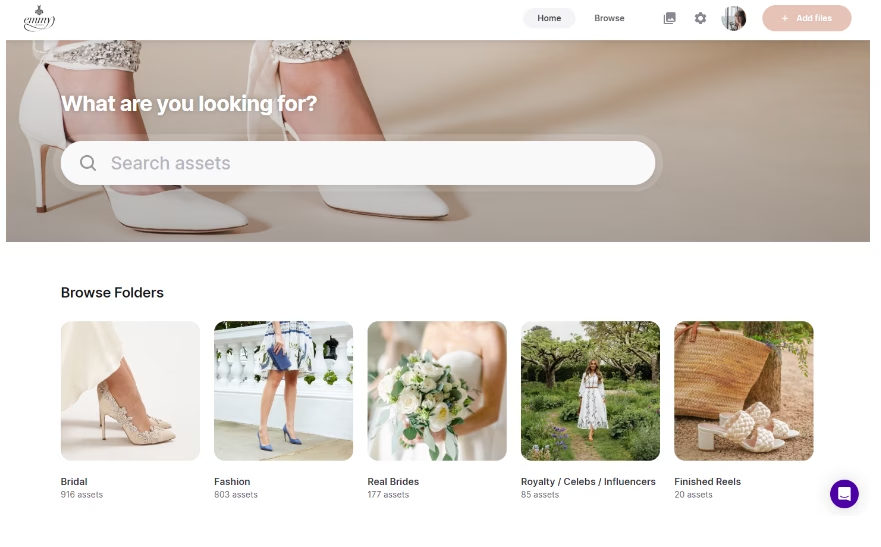
So, how does Emmy London organise their large content library to get assets out on time? It starts with having a well-defined uploading process. The team uses custom fields and tags in Dash to quickly categorise images and videos for different campaigns.
Anyone uploading content to their Dash must fill in key details like shot type, product category, colour, heel type, season, and whether the image has been approved for use.
If someone forgets to tag content manually, Dash has their back: every image gets auto-tagged, making it easy to find what you’re looking for with a simple keyword search.
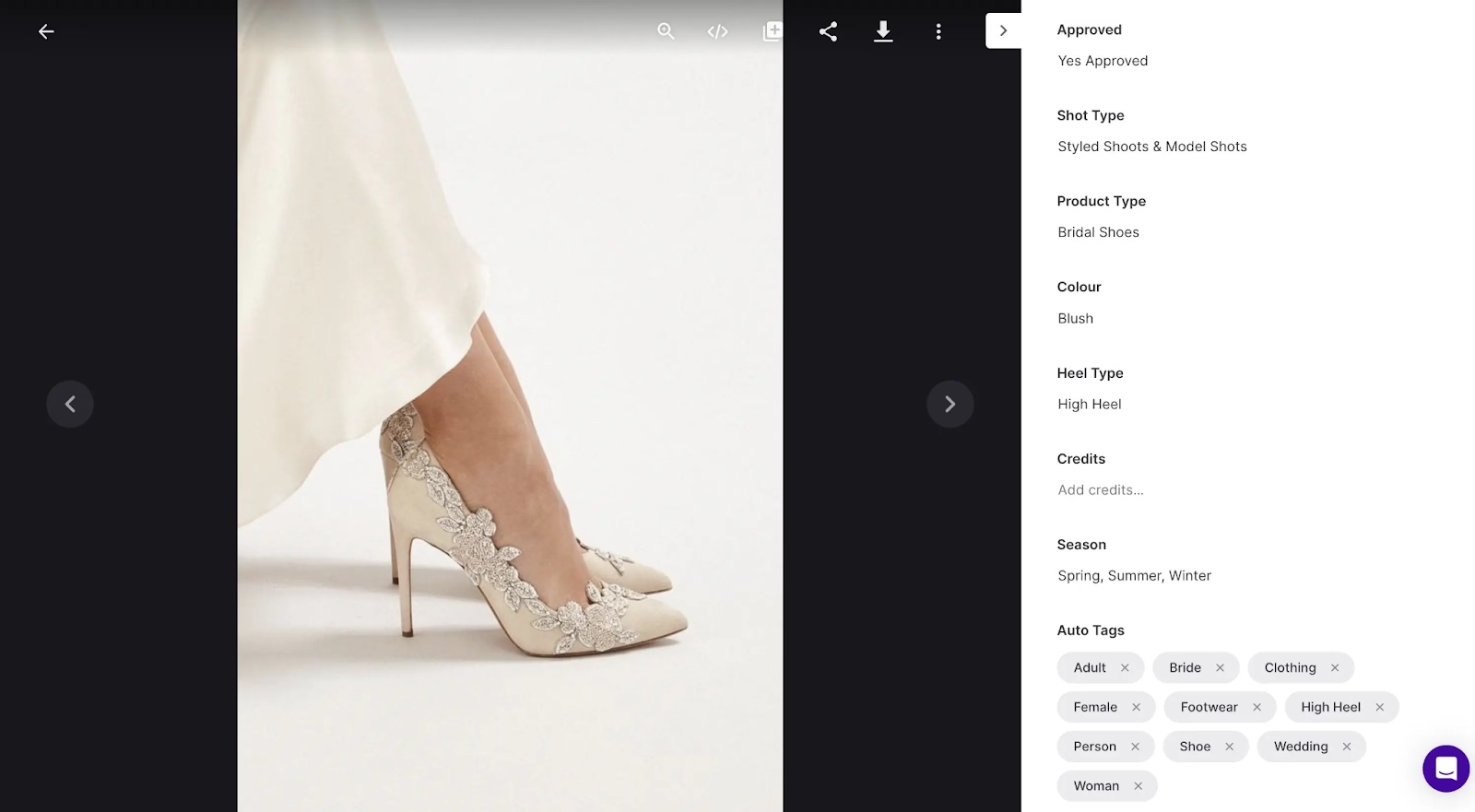
“When I first got started with Dash, filling out all the fields seemed like a daunting task, but when I go to search them later on, it makes life so easy. I can just type SS23 and the name of the shoe, and it'll come up with the exact photo I'm looking for.” - Lucy, Social Media Marketing @ Emmy London.
Dash’s collections feature also makes it easy for the team to share curated sets of images with partners during campaigns without giving access to their entire asset library.
“Say a blog needs a certain number of photos, or they're writing about a specific shoe. I'll create a collection with all of our best imagery of that shoe and then send it over to our affiliate teams, who can share it with the publication.”
Then, the partner can download what they want for use. It’s way more organised than sending these photos as email attachments or even in Google Drive.
Check out the complete case study to see how Emmy London organises product photos in Dash.
2. RevAir
RevAir is a hair care and beauty brand based in Ohio, U.S. They work with many retailers and rely heavily on user-generated content (UGC) for their campaigns. This requires handling a large number of product photos, which can quickly get overwhelming without a good setup.
Thankfully, Dash helps them keep everything organised and easy to find. Here’s a sneak peek of their DAM setup.
RevAir stores raw photos and ready-to-use images in Dash — but nothing gets mixed up, thanks to their well-structured folders. They organise ready-to-use photos by product type. Then, keep branded model shoots in separate folders, as these are often raw photos.
But Dash isn’t just a place to store assets; our DAM also helps them share and receive content quickly. For example, instead of sending files manually through Google Drive or email, RevAir adds them to a Dash portal. This portal is like a curated, branded mini-library that lives outside their internal system but still taps into Dash’s full power. Partners can:
- View the product photos RevAir chose to share
- Use Dash features like searching by descriptions and tags (so it’s easier to find specific assets without needing to ask)
- Access content in a more organised and efficient way than scrolling through image attachments
They also use guest uploads to collect photos from customers and content creators. In the past, some creators sent UGC using Google Drive while others used email attachments. Things were all over the place, and valuable content got lost fast.
Now, everything is submitted through a single tool. Once the content is reviewed and approved, it is automatically added to a folder in their Dash for use.
“Some of our customers generate outstanding videos and reviews for us. Before Dash, one person might send it via Dropbox, another via Google, and another in a text. Having one link that notifies us when content is sent feels more professional, and I feel like we don’t lose anything.”
You can read more about how RevAir manages photos with Dash.
3. Mountain Equipment
Mountain Equipment is a legacy outdoor gear brand with a huge and constantly changing product catalogue (up to 1,200 products live at once). Each product needs multiple photos — different angles, multiple colourways, etc. — so we’re talking thousands of images in circulation at any time.
When you’re dealing with that much content, you need a solid visual asset system to keep things organised and easy to find. That’s what Dash offers. For example, instead of adding tags to photos manually, they can automatically tag multiple product photos at the same time — saving a lot of time.
“We usually come back from trips with around 4,000 images and cherry-pick the best 50. We upload them to Dash and tag everything—what expedition it’s from, who shot it, any usage rights, and even visible products. And we can apply those tags across all assets in one go. It saves us hours and hours.”

They also use Dash portals and collections to share product photos with their retail partners quickly, instead of sending WeTransfer links or email attachments. Here’s what their partner portals look like.

And when it’s time to deploy content, they can drop product shots directly into their Shopify store, thanks to Dash's Shopify integration. It saves the time one would have spent downloading and then reuploading these images.
“Shopify has literally improved our speed of getting products live on the website, no end, because we’re not having to re-upload anything. It’s a direct, peer-to-peer setup, and it’s been great.”
There’s so much more you can learn from Mountain Equipment to help you organise your product photography, so check out the full case study.
Organise your ecommerce product photography with Dash
An organised product photography workflow takes a big chunk out of the chaos. It won’t solve every launch headache, but it will make a huge difference where it counts:
- You can actually find the images and videos you need when you need them
- Your team knows which assets are ready to use and where to find them
- You spend less time searching for product shots or responding to “quick messages” and can dedicate your resources to planning a stellar launch.
That’s why we built Dash! With auto tagging, ecommerce integrations, and content sharing features, our digital asset management tool gives you everything you need to keep your product photography organised and launch stellar campaigns on schedule, every time.
Want to get started? Try Dash for free for 14 days on us — no credit card needed.