You’ve got product images that need to go out to your channels; designs you need to give feedback on and videos you need to upload to social media.
As a marketer, you’ve got a lot of work to juggle. Keeping tabs on all your different channels and the visual content you need for them can get overwhelming. Especially when you’ve got several approval stages and a boss who needs to sign off on each piece of content.
But don’t worry—this is exactly what digital asset management (DAM) workflows are for.
Setting up smooth, seamless workflows in your DAM will mean you can find, approve and share assets in just a few clicks. 🖱️
What is a digital asset management workflow?
A digital asset management workflow is a series of tasks you’ll do in your digital asset management (DAM) system to achieve a particular goal. For example, you might need to create content, approve assets and get your images and videos out to the world.
Though this sounds like a lot of work, it’s actually really simple when you’re managing all your digital assets within a DAM system. You can set up an approval workflow, tag your approved assets and share a collection with your agency.
💡 By the way, if you’re not sure what a digital asset management system is yet, you can check out some of our resources and discover how it can be the single source of truth for your brand's visuals.
- 👉 An in-depth guide to digital asset management
- 👉 Why DTC brands need a DAM
- 👉 The top features of a digital asset management platform
- Our free digital asset managment software comparison to help you pick the best tool for your brand.
{{dam-comparison="/blog-components"}}
Before we dive into the different workflows you can create in your DAM, it’s good to understand the lifecycle of your assets. From creation to deployment—different lifecycle stages will help you implement effective workflows. 🚀
What’s the lifecycle of a digital asset?
A killer campaign asset doesn’t appear out of nowhere. You need to find inspiration, get your content created, manage feedback, get sign-off and send it out into the world. If you’re working with creative teams and influencers, you also need to get that content into your DAM system in the first place.
Here’s a breakdown of a digital asset lifecycle.
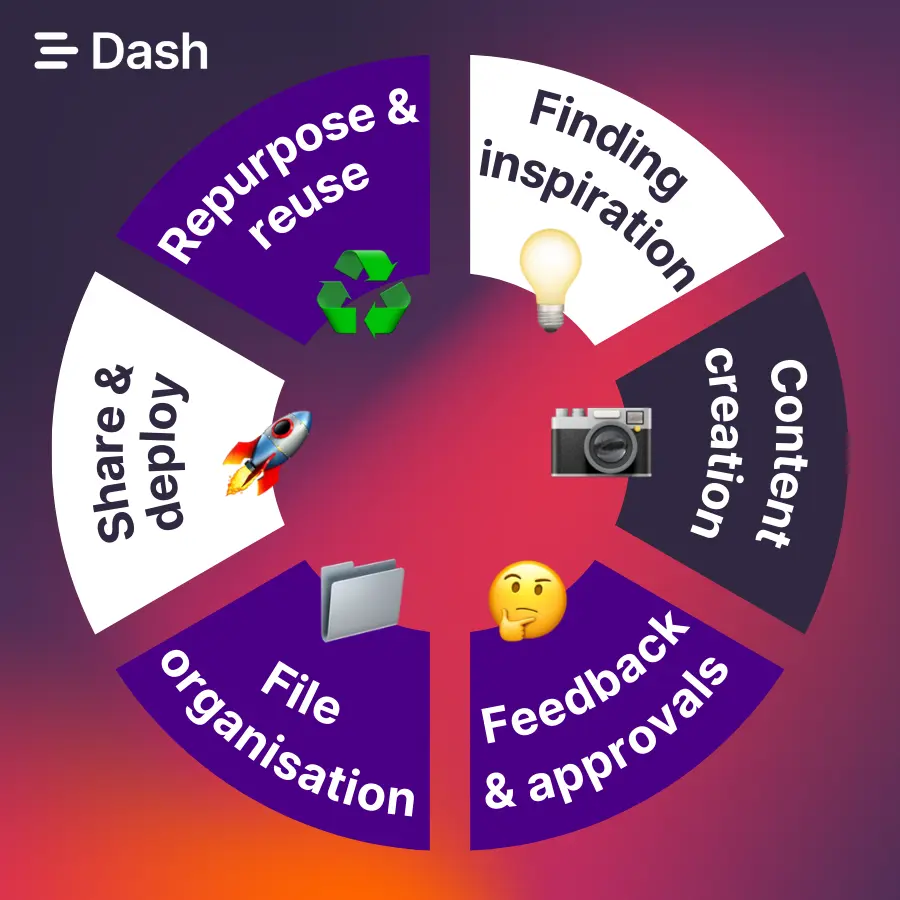
- 💡Ideas and briefing: Before you start creating your assets, you need to get inspiration and brief your team. Perhaps you need content for a new product launch or ad campaign. Or perhaps you need a selection of assets to support your marketing strategies.
- 📸Content creation: This is when your idea starts to come to life. You might be creating your assets yourself using DIY product photography or whipping up some designs in Canva. Or you might be letting your designers work their magic.
- 🤔Feedback and approvals: There might be several iterations of your new assets. You’ll probably be providing feedback to your designers or getting feedback from your managers before signing off on the final asset.
- 📂Organisation and file management: Once approved, you’ll need to store your assets somewhere safe and easily accessible. Tools like Google Drive and Dropbox make it easy to lose these assets. So you’ll want to consider a digital asset management tool like Dash (that’s us) if you want to find your assets again.
- 🚀Sharing and deployment: This is the moment you’ve been waiting for. It’s time to share your assets with the world. Whether that’s sharing your new product shots with your retail partners, or sending your latest video to social—you’ll need a smooth and efficient workflow to help you do this on time.
- ♻️Content repurposing and recycling: Getting your content out into the world isn’t the end of the story. When you’ve got a good DAM system and efficient workflows, it’s easy to make the most of your assets by reusing them and repurposing them.
Keep reading to find out how Dash’s digital asset management workflows can help with each of these stages.
8 different types of digital asset management workflows
Here are 8 of the most common workflows you can use in Dash that’ll help you launch marketing campaigns and, ultimately, grow your brand. 🚀
💡 We’ll also provide examples from some of our ecommerce customers to show you how they implement these workflows into their day-to-day tasks.
1. Content inspiration
First up is the ideas stage. A DAM tool like Dash isn’t just for housing and deploying your content—it’s a place for you to gather inspiration and curate ideas for your campaigns and future content strategy. Here are some ways you can do this in Dash:
- Use keyword searches to find themes and ideas: Dash uses AI tagging to identify the objects within your images. So, imagine you’re looking for some lifestyle content for an upcoming campaign. You could type in a theme like ‘living room’ and browse through all your related images. Here’s an example from a brand we created, Planto.
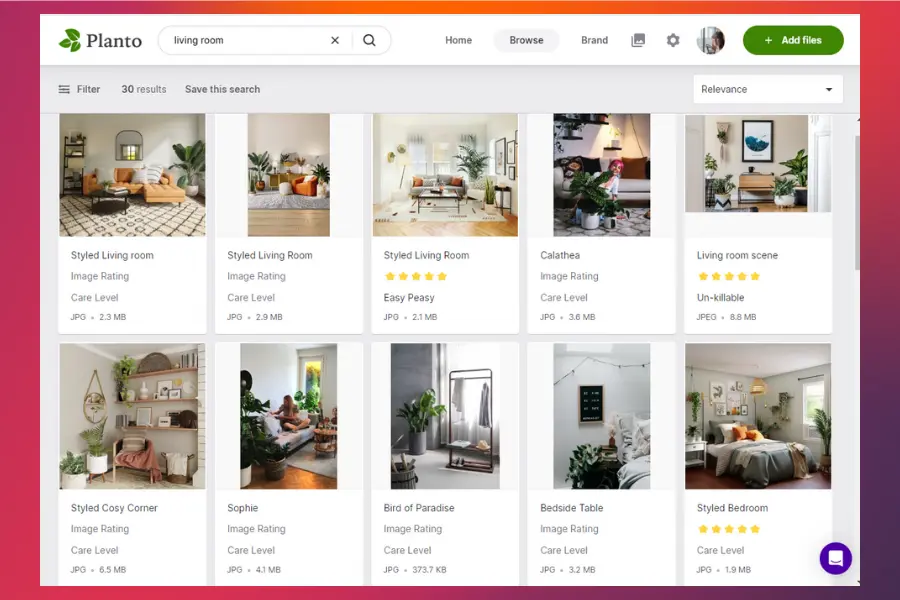
- Create collections of campaign assets and share them with your team: Once you’ve found some potential campaign images, you can add them to a collection. A collection lets you curate a selection of assets that you can share with your team or external partners. You can create multiple collections for your different projects and add your teammates to help you decide which images will make the cut.
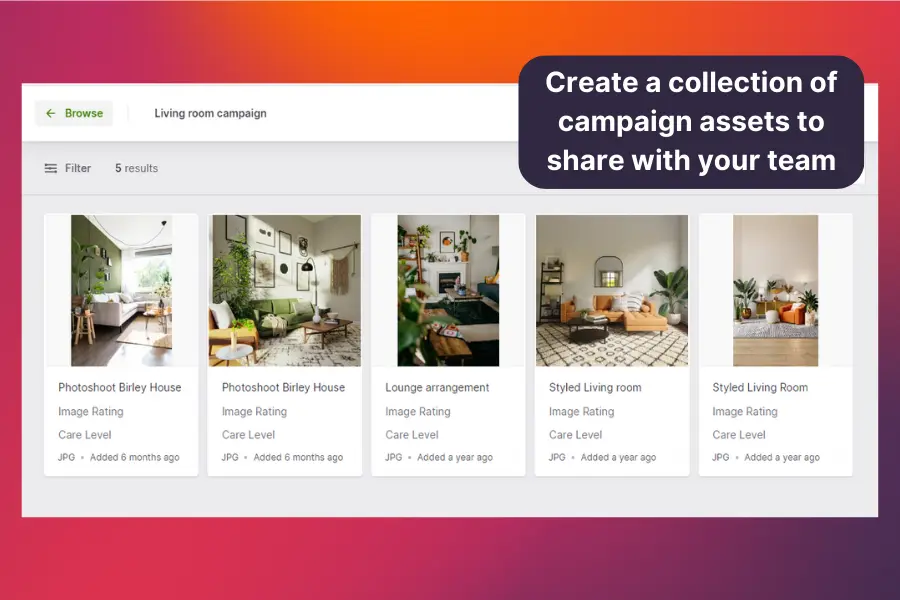
💡 How Emmy London uses Dash to plan marketing campaigns
Fashion brand, Emmy London, uses Dash to plan marketing campaigns. Lucy, their Social Media Manager, regularly meets up with her CEOs to find out what themes they’d like to focus on for upcoming cycles.
For example, if they want to focus on ‘tennis shoes’ it’s easy for Lucy to hop into Dash, flick through folders and tags, and find images she thinks will work.
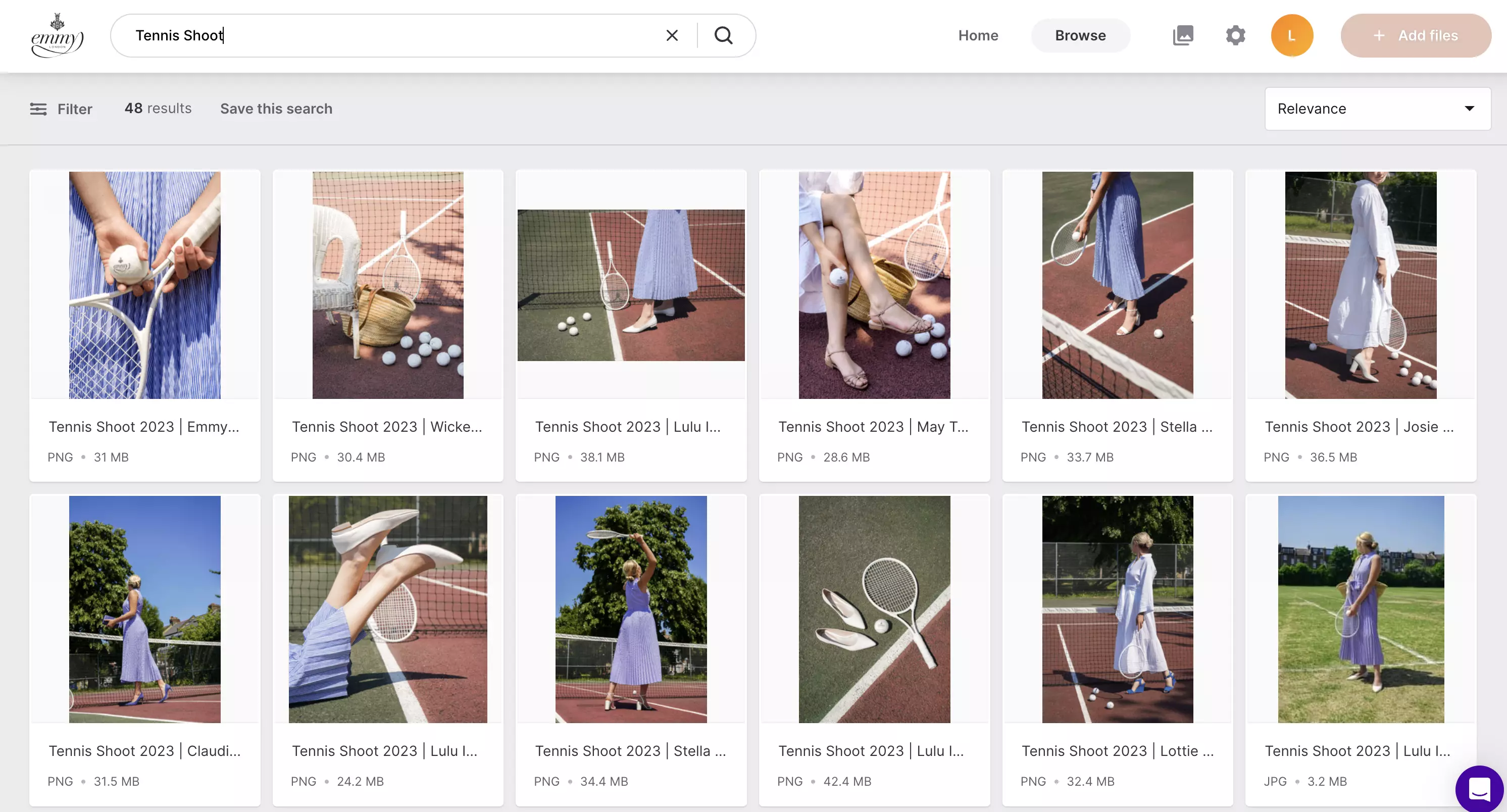
Lucy says: “I can plan a whole month's worth of content so quickly. When we were exclusively using Dropbox, it would take me so long to even think of what content we had and could share, but now it's all in front of me in Dash, I have so much inspiration.”
🤓 Read Emmy London’s full customer story.
2. Content creation
Okay, so it’s all well and good having loads of assets to get inspiration from. But what if you need to create something from scratch?
The good news is your DAM can help here, too.
Whilst you can’t physically create new content within your digital asset management tool, you can make your workflows simpler by connecting with your design software. Dash, for example, integrates with design tools like Canva, Adobe Create Cloud, Figma and Sketch. So it’s really easy for you to drop assets into your designs.
Let's say we want to create a new Facebook ad for our brand, Planto. Using Canva, we can hook up to Dash, search for images within our DAM and drop them directly into our designs. ✨
🤓 Read my article on how you can create better designs in Canva.
3. Feedback and approval workflows
Whether you’re creating assets yourself, or you’re working with a freelancer, you need some kind of approval process. When you’re juggling lots of different projects, it’s not productive to send comments back and forth via email or Slack. A better way is to set up a good feedback and approval workflow in Dash. Here’s how:
1. As an admin in Dash, you can toggle permissions so that certain users can do certain tasks. For example, you can set your photographer’s permissions so that anything they upload requires approval from you. Whenever they upload a new asset, you’ll see a notification indicating that there are new photos to approve.
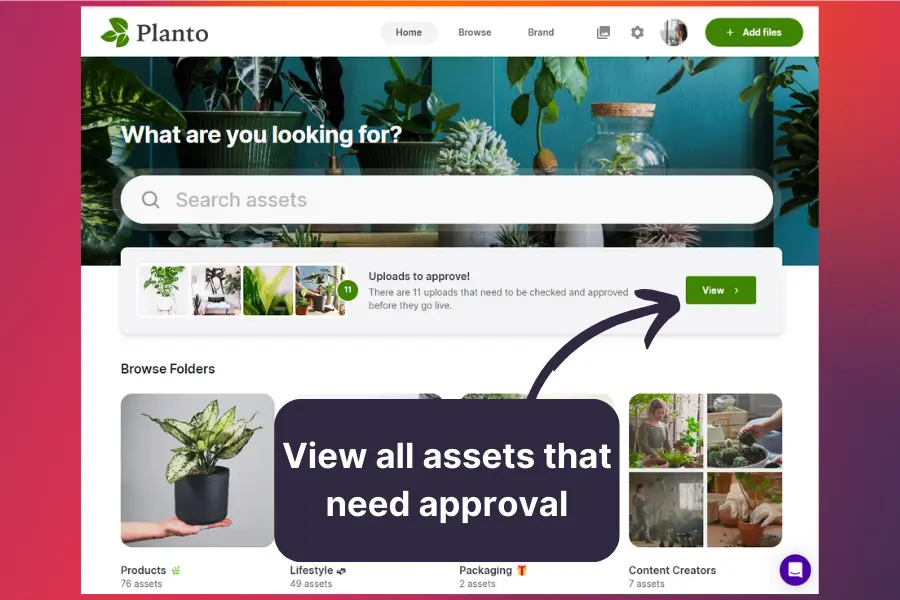
2. Head into your approvals dashboard. From here, you can either approve all assets or select each individual image and add some feedback.
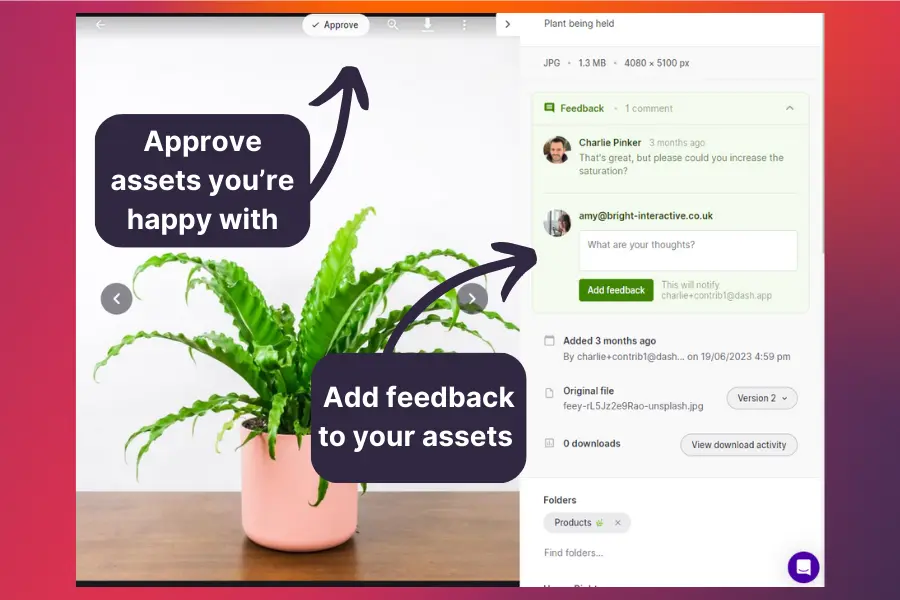
Your photographer will get notified of your feedback and have the opportunity to respond and upload an improved version. Plus, if you’re working with video, you’ll be able to time-stamp the section of the video you’d like to add feedback on.
Another way to use the approval workflows is by setting up a guest upload link. This is a way for you to get content from influencers, content creators and customers (for UGC) into your Dash, without them needing to log in. You won’t be able to provide feedback on these uploads, but you can pick what folders they’ll go into once you’ve approved them, giving you a super-quick way to gather new content for your campaigns.
Here's Charlie's overview of the feedback and approval workflows in Dash.
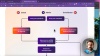
💡 How JCT600 uses approval workflows in Dash
One of our customers, JCT600, is one of the most well-loved car dealerships in the UK. Tom, the Content and Social Manager, uses high-quality images from their brand partners to promote new vehicles on their social pages. And since using Dash, they’ve also focused on creating original content by working with photographers.
Tom uses Dash’s approval feature to approve or decline images from their freelancers.
He says:
“It puts the onus on them to manage their photography. If I’m paying them a service, it seems only right that they should have the freedom to upload their own finished work. It’s a real-time saver for me - not to mention the amount of effort it saves!”
🤓 Read how JCT600 uses Dash to showcase the world’s favourite cars.
4. Asset organisation and file management
Once you’ve got your new images into your digital asset management system, you’ll need to make sure you organise them properly. A well-organised DAM will make all your workflows a lot quicker.
Let’s take a quick look at how you can manage digital files in Dash.
Folders: Whilst folders are a great way to organise assets, they shouldn’t be your prime focus in DAM. Just think of the mess that your Google Drive is probably in. That’s because it focuses too much on folders and subfolders. Whilst they’re good for top-level categories like ‘product’ or ‘brand assets’, they’ll be enhanced with Dash’s tagging and fields feature. 👇✨
Fields: Rather than having loads of folders and subfolders clogging up your image library, Dash leans on fields to help you better organise your images. A field is like a folder, but you can assign multiple assets to the same field. And you can add filters to give you more granular results.
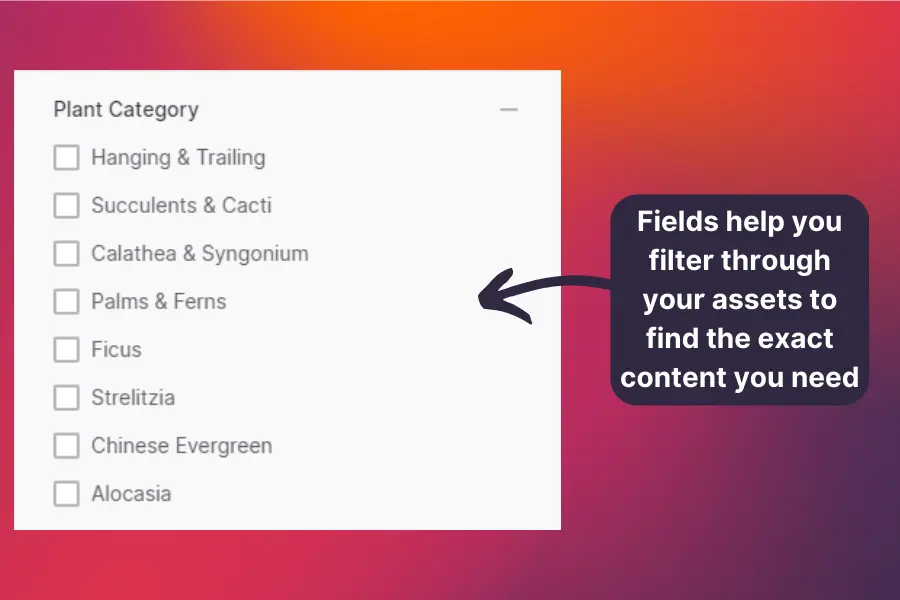
Tags: These are essential to good digital asset management taxonomy. Dash has an auto-tag feature that uses AI to identify the objects within your image. So whenever you upload a new photo, it’ll scan the asset and apply appropriate tags.
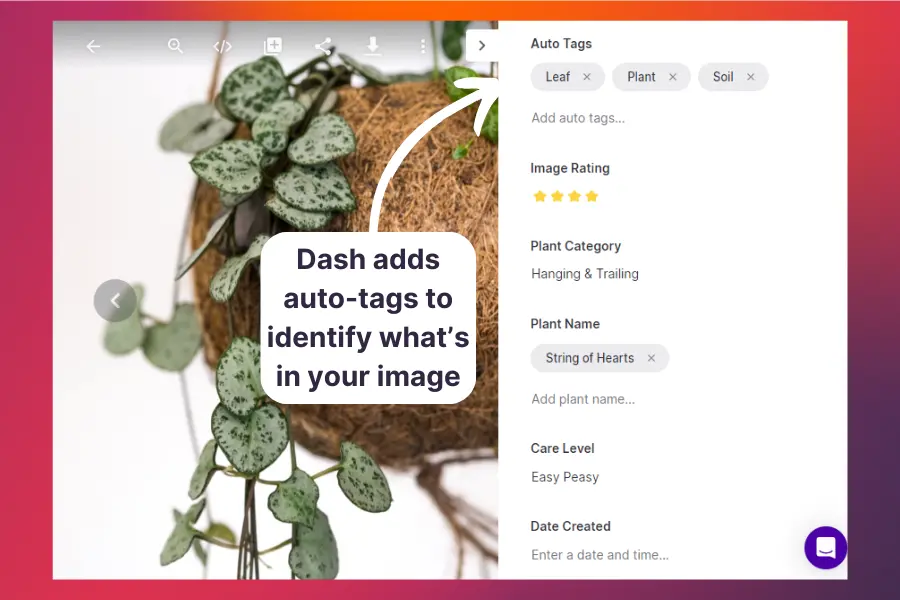
This means when you type a keyword into the search bar, you’ll get relevant results in seconds.
💡 How Forthglade uses custom fields to help people find the correct product images
Dog food brand, Forthglade, has loads of unique products with different flavours. For each flavour, they do a photoshoot that gives them loads of new content to work with. Whilst this is fantastic for the marketing team, it can be a nightmare for David, the Graphic Designer, to keep tabs on.
So, Dash, David has created fields to let users filter by recipe.
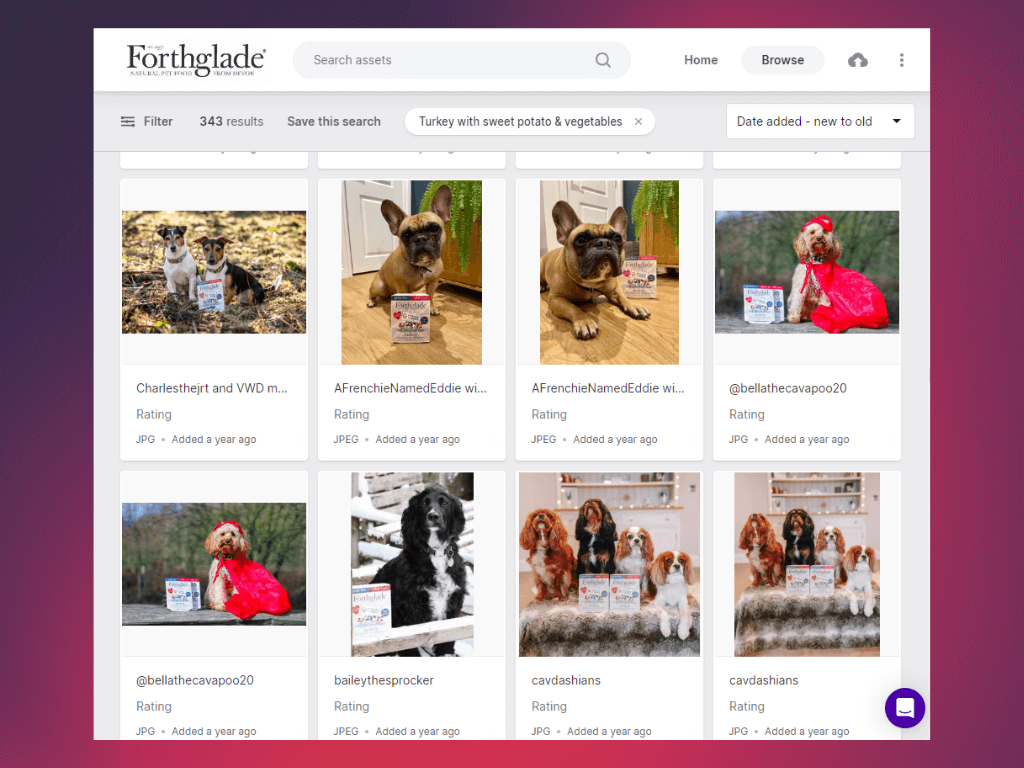
David says:
“Just being able to filter content effectively is my favourite thing. It’s the usability, how our images become searchable, and filtering by recipe. It makes it so much easier to find everything.”
🤓 Read how Forthglade can now search for images after ditching SharePoint and moving to Dash.
5. Access and permission workflows
Permissions aren’t just for approving new content. They also give you the ability to control who can access certain folders and content in your digital asset management system.
Say your sales team needs access to your product images, but they don’t need to see content you’ve created for social media. You could add sales team members to a group called ‘sales team’ and select which folder they can access. This means there’s less clutter for them and they can get to the folders they need, quickly.
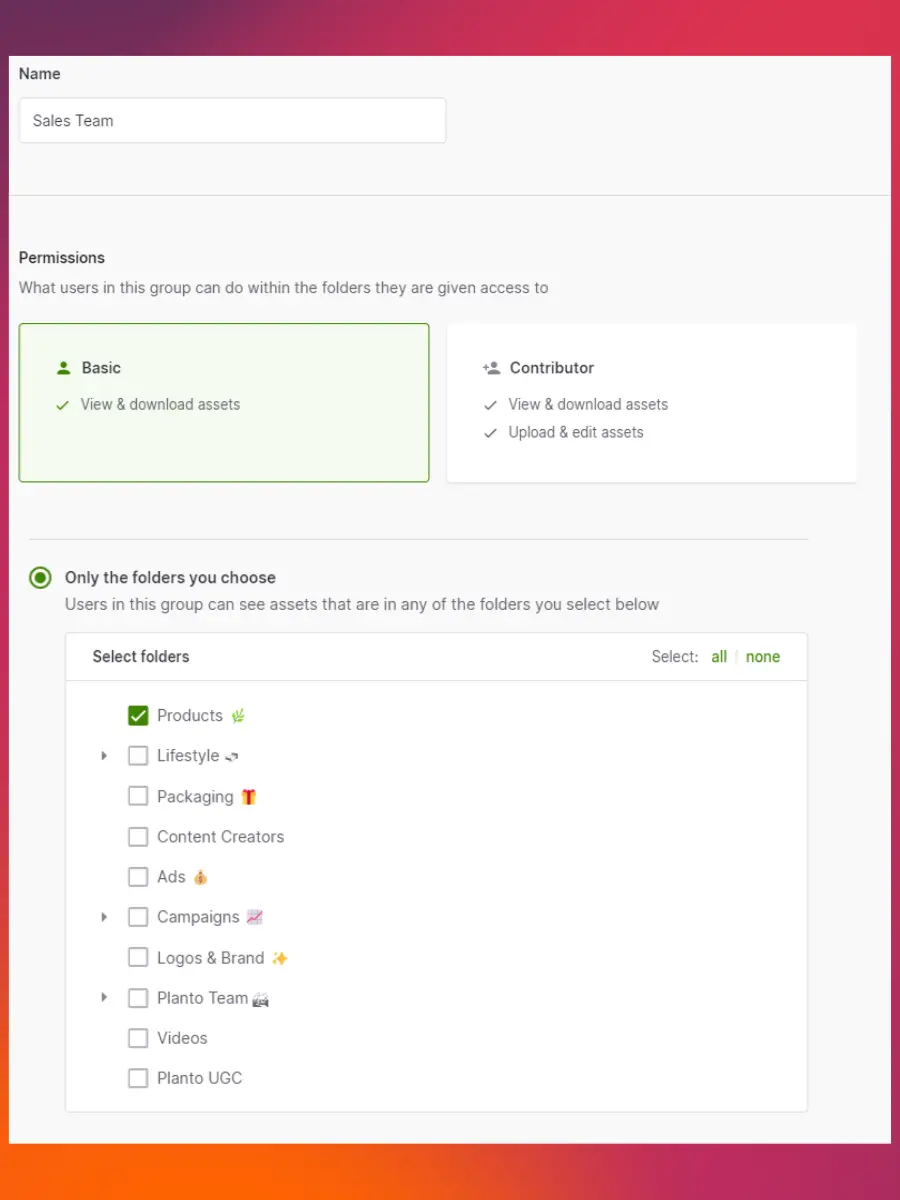
What’s more, you can add expiry dates and asset usage rights using your fields. This will tell your team whether they’ve got permission to use a particular asset. And it’ll notify you when an asset expires—ideal for keeping up with good online brand management.
💡 How History and Heraldry (H&H) use groups in Dash
H&H sells impulse gifts to retailers in 13 different countries around the world. Each country has its own sales representatives who need regular access to product imagery in Dash. However, not every country will sell every product, so it's important each sales rep only has access to their country’s products. Griselle, the Export Marketing and Product Executive, has set up groups for each country and assigned sales representatives to each of those groups. She’s then picked which folders they can view and download from.
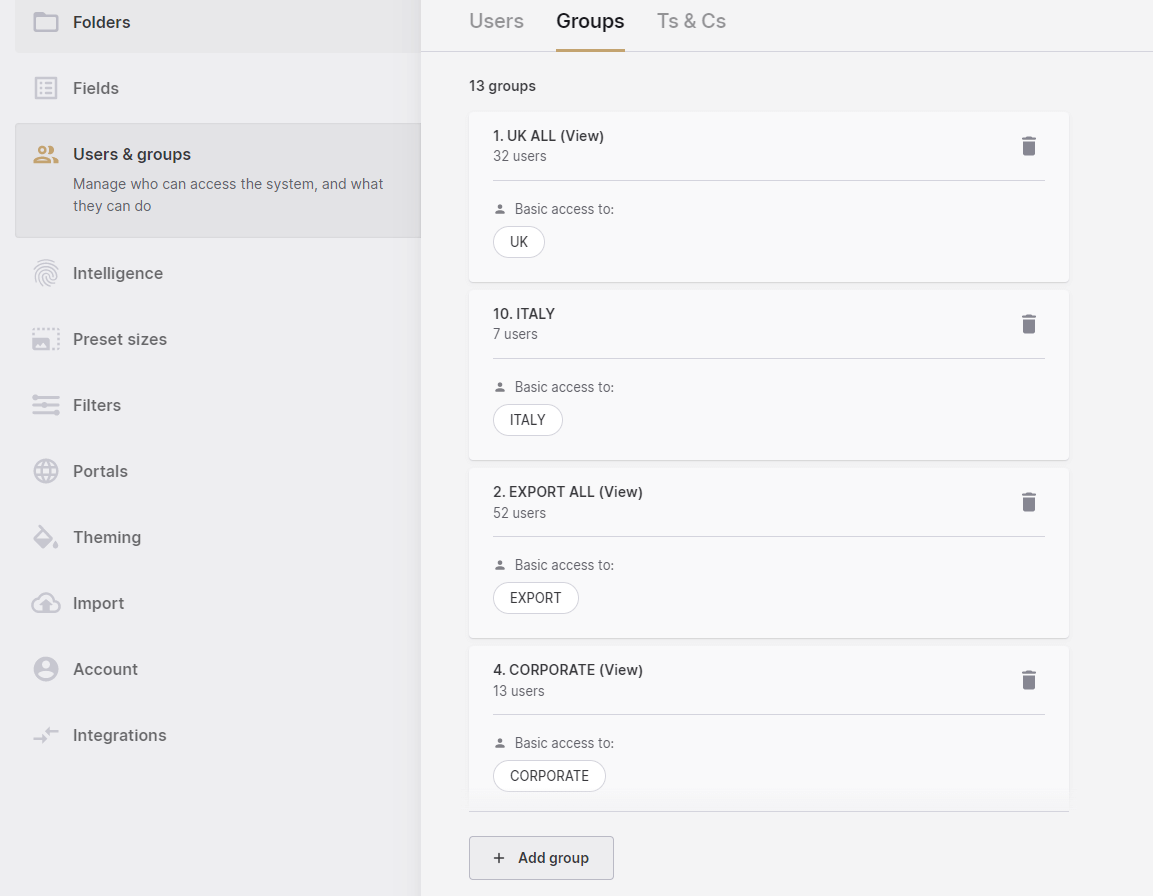
🤓 Learn how History and Heraldry set their international teams up for success.
6. Visual content deployment
There’s no use keeping all your gorgeous product images and lifestyle shots hauled up in your Dash. You’ll need a way to get them ready for your channels and to send them out into the wild. 🚀
Here are a few ways Dash helps with this workflow.
1. Resize and crop images for your channels: Whenever you go to download an asset, you can select what size you’d like it to be. Select from a series of crops and file formats, ideal for getting the correct dimensions for Instagram, Pinterest, Facebook and other social channels. Or, set up your custom crops—ideal for getting content ready for your website or emails.
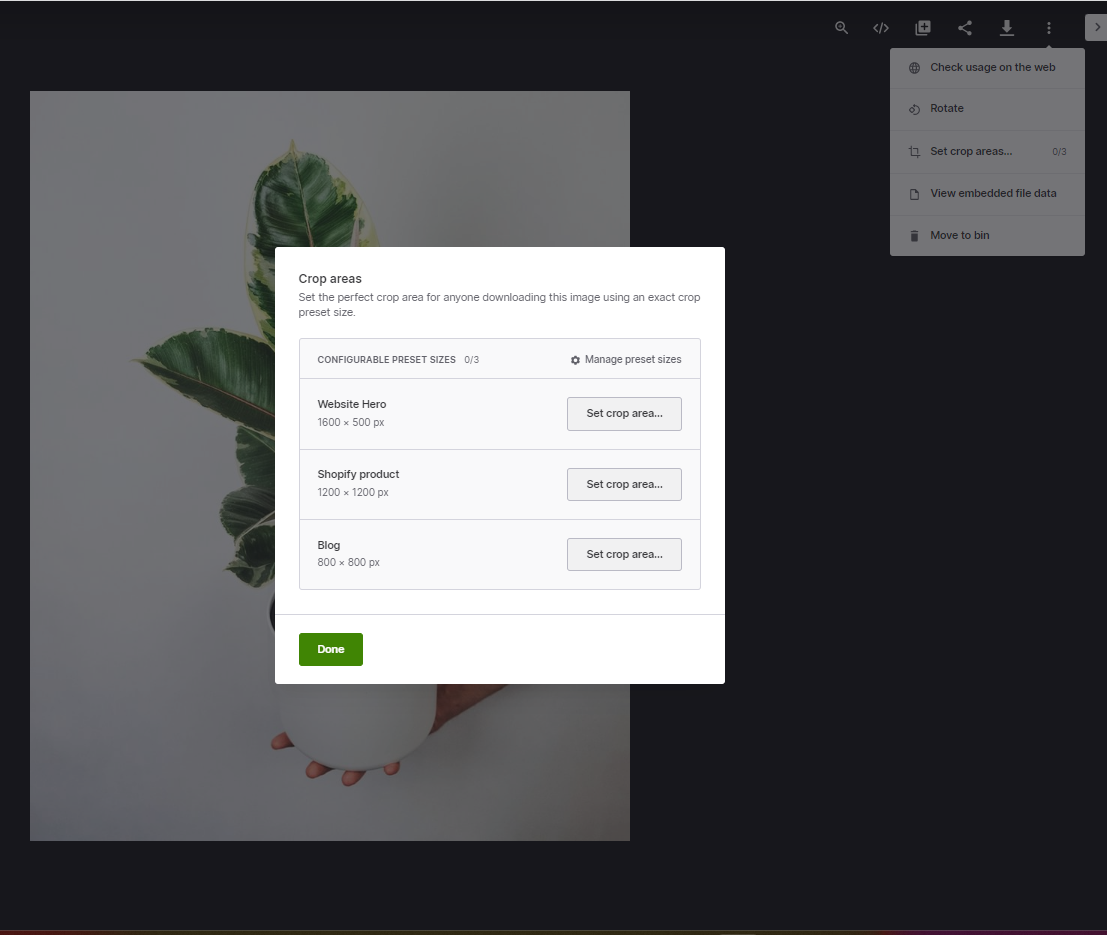
You can also trim down your videos and adjust the aspect ratio to fit your social media dimensions.
2. Connect with tools like Shopify and Hootsuite: As well as getting your content ready in Dash, you can send it directly to your channels, too. For example, you can drop images into your Shopify product pages and CMS. You can also send content to your social channels via Hootsuite and you can use embeddable share links to feed images into other tools in your tech stack, like Klaviyo.
💡 How Goodrays gets assets ready for their marketplaces
Goodrays is a fast-growing CBD brand. They sell drinks and oils on their website as well as online marketplaces like Amazon, Ebay and Deliveroo.
Every online marketplace has a specific listing requirement. It needs certain image dimensions, ratios and formats. Using Dash, Theo (the brand’s Graphic Designer) told us that he can get assets ready for each marketplace, fast.
He says: “A lot of the images for our ecommerce stores look the same to the untrained eye, but actually they’ve got really specific ratio formats. To stop people dragging out the wrong images, we’ve got an ecommerce family of folders. We have subfolders split by store, like Deliveroo, eBay and Amazon.”
🤓 Read how Goodrays uses Dash to deploy assets to their different channels.
7. Share content with retailers, wholesalers and distributors
If you’re working with external teams—like agencies and retail partners—you need to get marketing assets over to them so they can sell and promote your products. Rather than sending lots of WeTransfers or Dropbox links, you can use Dash portals to let your partners self-serve. Here are some things your partners can do in a portal:
- They’ll get limited access to folders and assets of your choosing.
- They can browse and use keyword searches, just like you can in your regular Dash account
- They can crop and resize images for their channels
The best part is, they can’t delete your assets or share the portal with anyone else. And you get to leave them a lovely welcome message to make them feel like real VIPs.
Here's a quick demo of how to use portals in Dash.
💡 How Haws use Dash portals to share content with 100 + retailers
Haws sells watering cans to retail partners around the world. Josh, their Purchasing Manager uses Dash’s public portals to give personalised access to each partner. Every stockist gets access to a selection of folders containing the assets they need to sell Haw’s products. This is really important, especially for small retailers who don’t have the resources to produce lots of their own marketing materials. As Josh says:
“Some of our partners don’t have the budget to spend on beautiful lifestyle images or product photography. By providing that for them, we help them on their journey to sell more Haws. And it’s a win for us, because the more of our products they sell, the more they’ll buy from us.”
Here’s what the independent retailer, Beard and Daisies’, portal looks like.
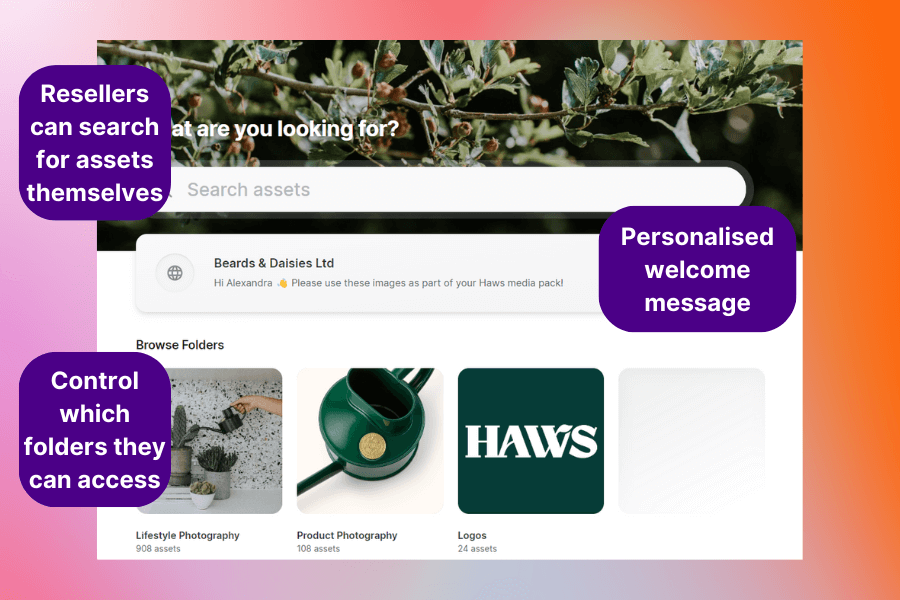
🤓 Read how Haw’s uses portals to give their retailers access to relevant marketing content.
8. Performance analysis
Finally, a DAM will allow you to keep tabs on the performance of your assets. This can help you determine your best-performing images and videos that you can use to optimise your campaigns.
Here are some ways Dash lets you track your asset performance:
- Track performance: Use the ‘performance’ field to indicate how well your assets have performed in your campaigns. This means that next time you’re looking for content for a campaign, you can filter by your best-performing assets.
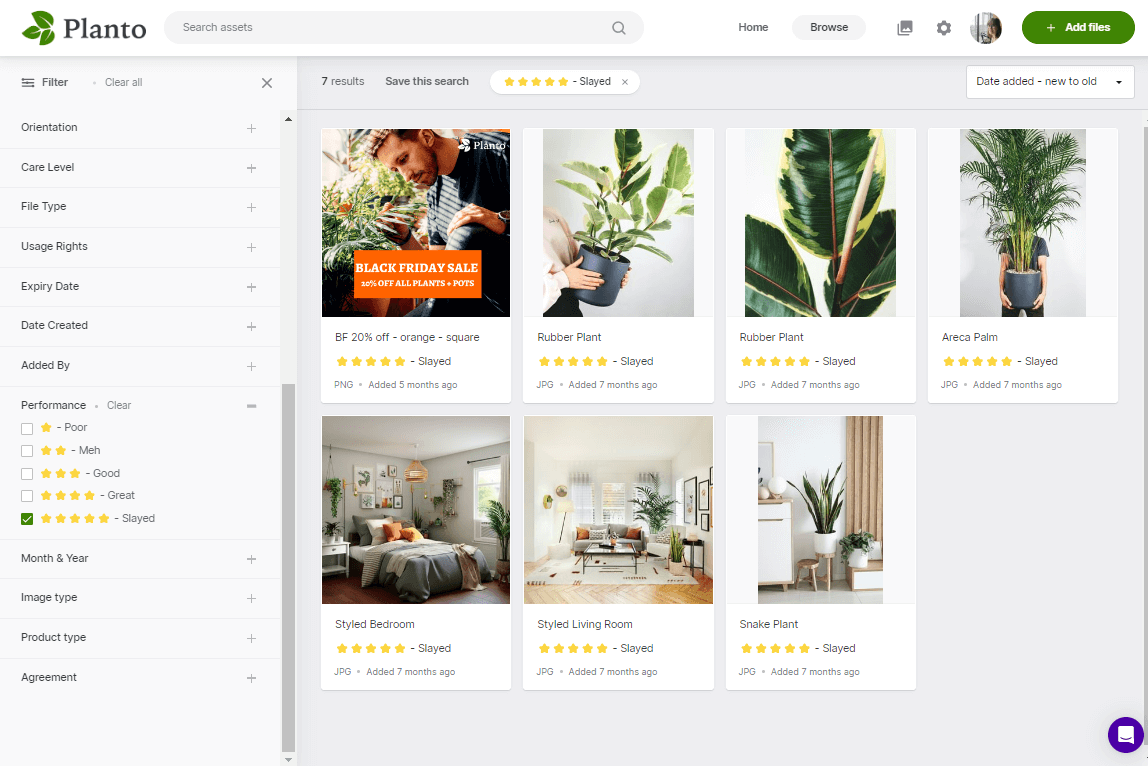
- Web usage: Check where your asset is being used on the web to give you a better idea of how your content is being distributed in the wild.
- User data: View user data to see which of your assets have been downloaded by your team.
A good, well-rounded view of your asset performance will help you plan future content, as well as reuse the images and videos you’ve already spent time and money creating.
Getting teammates on board with your new workflows
It’s not just down to you to build effective workflows in your DAM. Your team can help by taking responsibility for key roles. It’ll make their lives much easier as well. So before setting up DAM workflows, consider the specific needs of your teams so you can make a good case for setting up your workflows.
As a starting point, here are some teams that typically use Dash, and how the workflows can help them.
Marketing team: Marketers are the primary users of DAM. They’ll benefit from all the workflows we’ve covered in this post. From content creation through to performance analytics, each step will help them plan, launch and optimise their campaigns.
👉 You can read more about how to improve your marketing asset management.
Brand managers: These folks will be keeping an eye on how your brand is being reflected online. They’ll want to make sure all up-to-date brand assets—like logos, iconography and brand guidelines—are accessible to your team. They can feedback on new brand assets, add expiry dates and usage rights to images and share guidelines with freelancers and agencies.
👉 Read more about brand asset management.
Designers: It’s likely your designers will benefit from suitable access permissions. They’ll be creating new assets so they’ll need to upload designs and get feedback in your approval workflows.
👉 Learn more about how designers can benefit from a digital asset management tool.
Sales team: If you’re selling products to lots of different retailers, chances are you have a sales team to help get new products into stores. As we saw with History and Heraldry, sales managers need access to the latest shots for products being sold in their country or area. They won’t be uploading new content, or making any edits to existing designs. So basic access permissions to folders or portals means they can quickly get to the most relevant content whilst they’re on the road.
How to set up digital asset management workflows
As you can see, there are lots of workflows you can use to make sure you’re getting the best out of your digital content. Here’s a quick summary of how to use Dash for each workflow:
Content inspiration:
- Use keyword searches to gather campaign ideas and themes
- Create collections of potential campaign assets for collaboration and selection
Content creation:
- Integrate with design tools like Canva and Adobe Creative Cloud to quickly drop assets into your designs.
Feedback and approval workflows:
- Set up approval workflows and guest upload links to manage content feedback efficiently.
Asset organisation and file management:
- Use tagging, fields, and custom organisation methods to efficiently categorise and search for assets
Access and permission workflows:
- Control access and permissions based on roles, ensuring relevant team members can access required folders.
Visual content deployment:
- Resize, crop, and optimise images for different channels directly within your DAM solution.
- Connect with tools like Shopify and Hootsuite for seamless deployment to various platforms.
Lastly, analysing asset performance will help you make data-driven decisions for your future campaigns. 📈
If you’re ready to give digital asset management a go, you can sign up for Dash with a 14-day free trial. ✨



